|
|
Setting the Screen Display If you see a horizontal scroll bar at the bottom of your browser window, follow the steps below to improve your viewing of the course.
Select Next to go to the next screen. |
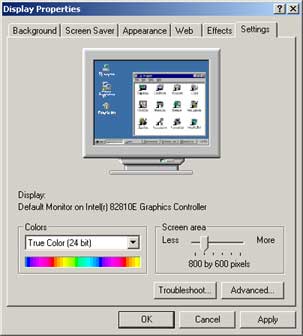 |
| Screen 4 of 12 |
| Last Updated 11/02/2004 |